This article tells you how to convert DVD to MKV HD Video with ease so that you can watch DVD movies with preserving the DVD quality.
Digital Versatile Disc, referred to DVD, is an optical disk memory, which is usually used to play the standard TV-definition movies, high-quality music for storing mass data. DVD has five formats including DVD-VIDEO, DVD-ROM, DVD-R, DVD-RAM and DVD-AUDIO. If you have a large collection of DVD movies, you’re probably eager to change the DVDs to MKV or some other format, so that so that you can easily share the movies or play the movies on some media players or TV whenever you want to.
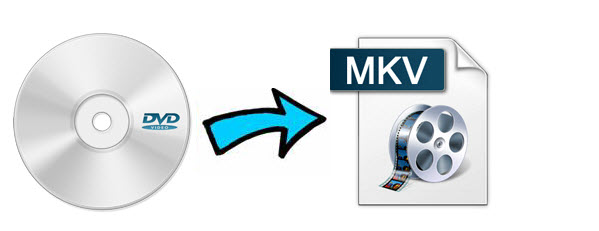
However, some DVDs are the collections of multiple episodes or titles. Is there any easy and quick solution to merge them into one output file? Yes, of course. A wonderful DVD to MKV HD Converter is necessary. Pavtube DVD Ripper is recommended to you which will help to both convert and merge DVD to MKV HD format. Now go to try the trial version to experience what it can do for you.
Here let me show you how to convert and merge DVD to MKV HD format step by step. Before going on, please make sure having downloaded and installed it.
Note: (Pavtube DVDAid for Mac is made for Mac users)
Step 1. Load DVD disc.
Launch the program and click “Load file” button to import DVD source. After loading it successfully, you can go to select subtitle and audio tracks for output.

Check the “Merge into one file” on the main interface; you will get multiple selected titles into one output file. It merges not only the chapter in to a title and file but merges the titles in to one file. If you want to merge DVD with multiple episodes or titles into one MKV file, check it before conversion.
Step 2. Choose MKV HD format.
In the dropdown list of “Format”, there are a mass of video format. You can choose “HD Video > MKV HD Video (*.mkv)” format directly or choose the desired media players and portable devices. Just choose according to your own needs.

Note: You are also allowed to change the video and audio parameters like codec, bitrate, channels, frame rate, etc. You can adjust it according to your demand or keep it default for output.
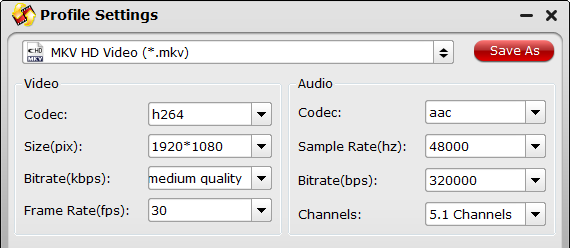
Step 3. Convert DVD to MKV HD.
Click the “Convert” button to start converting DVD to MKV HD format. With the technology of CUDA acceleration it will provide you fast conversion speed. Once completed, go to “Open” the generated MKV files for playback. (Check CUDA acceleration here)
Tip:
If you want to bacup dvd movies and DVDs to MKV container format with multiple audio tracks and subtitles included, try Pavtube ByteCopy. And choose “Multi-track Video> Lossless/encoded Multi-track MKV(*.mkv)” to get multi-track mkv format.




Leave a Reply