ByteCopy for Mac
Overview:
Pavtube ByteCopy for Mac is an integrated tool with Pavtube Blu-ray Ripper for Mac, the old ByteCopy for Mac, and more favorable features.
It’s an easy-to-use Mac tool to backup files from Blu-ray discs and standard DVDs to MKV container format with lossless quality,preserving all audio tracks, subtitles tracks, chapter information (chapter markers) and original videos. More than lossless output, Pavtube ByteCopy for Mac is possible to recode the source movie into MKV/MP4/MOV/M4V video with certain video/audio codecs. It provides hundreds of preset output formats for you to convert the BD/DVD movies to compatible format for iPad, iPhone, iPod, Apple TV, Samsung Galaxy Tab, Kindle Fire HD, Microsoft Surface, WDTV, etc.
In a word, it’s an all-in-one Blu-ray and DVD ripper and converter to save. Give it a try and you will be in love with it.
Screenshots:
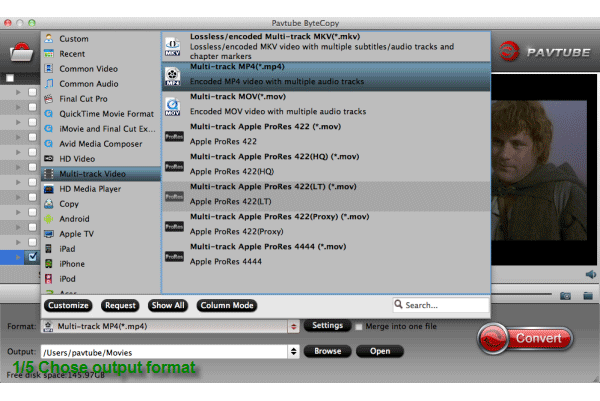
System Requirements:
- 1G Hz or above Intel processor.
- Snow Leopard (10.6), Lion (10.7), Mountain Lion (10.8), Mavericks (10.9)
- 1GB physical RAM (memory) or above.
- 1024*768 or higher resolution display.
- Optical Drive: DVD drive(BD drive is required for ripping Blu-ray disc)
Key Features:
Load DVD/BD from disc, folder and IFO/ISO image file
Pavtube ByteCopy for Mac allows users loading BDs directly from Blu-ray Disc and Blu-ray Folder, and importing DVDs directly from DVD disc, DVD Folder, DVD IFO File, and DVD ISO Image File.
Output multi track/subtitle MKV without quality loss
Pavtube ByteCopy for Mac can directly package Blu-ray and DVD movie into an MKV container without any quality loss. It allows full preservation of all audio tracks, subs streams, chapter markers, and videos.
Preserve multiple audio tracks and subtitles streams
When backing up Blu-ray/DVD to MKV/MP4/MOV formats under Multi-track Video format category on Mac, you are free to select all of your needed tracks and subs to be preserved in the output file.
Preset output formats for iOS/Android/Windows tablets & phones
Pavtube ByteCopy for Mac is not only a MKV multi track/subtitle/chapter converter, but also a powerful BD/DVD ripper provides hundreds of presets for iDevices, Android/Windows tablets and phones, HD Media Players, editing software, and more.
Remove unwanted audio tracks and subtitles streams
Pavtube Mac ByteCopy enables users to removing unwanted audio tracks and subs streams before conversion. In that way, users are able to only keep the ones they wanted at will.
Add SRT/ASS/SSA subtitles to BD/DVD movies
This Blu-ray/DVD tool also helps add *.srt, *.ssa, and *.ass subtitles to your BD/DVD movies as hard subtitles.
Output soft subtitles making it possible to turn on/off in players
Pavtube ByteCopy for Mac stores subtitles in the MKV file without burning them to the video, so the subs are available to switch on/off at will during playback.
Keep the original chapter markers in a converted movie title
Pavtube ByteCopy for Mac enables users to preserve the original chapter structure of source movie when ripping Blu-ray/DVD to MKV on Mac, so you may select your wanted chapters to play with your media players at will.

Select subtitles/audio tracks for more than one file at a time
Pavtube ByteCopy for Mac makes it possible for you to select subtitles/audio tracks for more than one file (title) at a time.
Encode audio tracks with certain codecs
Pavtube ByteCopy for Mac enables users to encode the source soundtracks in Blu-ray/DVD movies to your desired audio types.
Output MKV files for HD Media Players and Mac players
The output MKV files are compatible with almost all popular HD media players and Mac players, including WD TV HD Media Player, Popcorn Hour C-200, Popcorn Hour A-210, Lacie HD Classic Player, Seagate Theatre Plus, Netgear Neo TV 550, XBMC, VLC media player and more. And the audio tracks, subtitles streams, and chapters preserved in the MKV container are available to select at will when playing the MKV back.
Language Preferences
Pavtube ByteCopy for Mac allows users selecting preferred languages as usually-used audio tracks and subtitles, e.g. English, Spanish, French, Deutsch, Portugues, Norsk, Japanese, Chinese, etc., so that users needn’t make the same selections each time when using the program.
Inlaid Preview Window
A preview window is inlaid for you to view the source video (image only, audios and subtitles are not available when previewing).
Simple and useful editing functionalities
The Mac ByteCopy is also a nice BD/DVD video editor helping trim, crop, merge, split, replace audio, deinterlace, enlarge or reduce volume, add text/image/video watermarks, replace audio, fade in/out audio, etc.
Shut down computer after conversion automatically
Pavtube ByteCopy for Mac keeps you free from waiting around by ticking off the checkbox “Shut down computer after conversion” when processing Blu-ray/DVD to MKV backup.
The equivalent Windows version – Pavtube ByteCopy
Guide & Tips
- Import Blu-ray/DVD in FCP X retaining surround sound track
- Review: Mac MakeMKV Alternative – Pavtube ByteCopy for Mac
- Rip Blu-ray to MKV with multiple languages keeping on Mac
- Backup Blu-ray Movies to NAS for Streaming to PS3
- Convert Blu-ray videos to Play on WD TV 2
- Watch DVDs with Mede8er Media Player
- Get the Best Software Similar to DVD Shrink for Mac






Αhaa, its pleasant dіalogue regarding this article here at this blog, I have read all
that, so now me also commenting here.
When I use this Multi-track Blu-ray ripper for the first time, I don’t need to look at the guide and can just do it alone. Impressive Blu-ray ripper to save precious time!