Having problems when playing WMV files on Surface RT tablet? Here you will find the best solution to get all WMV videos work on the Microsoft Surface tablet happily.
The Microsoft’s Surface RT Tablet can bring you brand-new visual perception. After you got the RT based Surface tablet, you may want to take full advantage of its 10.6-inch screen ( which affords it a true 16:9 aspect ratio at a screen resolution of 1,366×768 pixels) to enhance your movie entertainment life. But if you copy over some WMV files to your Surface RT tablet for playback, you will get the message ‘format not supported’. This seems strange? Yeah. The reason behind Microsoft’s omission can be speculated and theorized that Microsoft didn’t include Windows Media Player or Windows Media Center in Windows RT. To achieve this goal smoothly, here I will throw a quick tutorial up, guaranteed to get all WMV files and Surface RT tablet to play nicely.
Gotta Known things About WMV
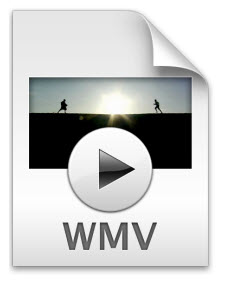
WMV, also know as Windows Media Video, is a video compression format for several proprietary codecs developed by Microsoft. You can get movies/videos formatted in .wmv through a variety of ways. Some WMV files downloaded or purchased from BBC iPlayer, Amazon, Blockbuster, Blu-ray/DVD Digital Copies, wbdigitalcopy, etc. are protected by Microsoft’s DRM system. Some downloaded WMV files are non-DRM protected. To play DRMed WMV files on Surface RT, you’ll need to remove DRM from the WMV videos first and then encode/re-encode WMV to Surface RT supported video formats. For the non-DRM contents, you just need to convert them. Below are two solutions for you, which can help you transfer and play all WMV files on Surface RT tablet smoothly.
- Solution One: How to Play DRM-protected WMV files on Surface RT tablet
- Solution Two: How to Watch non-DRM WMV files on Surface RT
Solution One: How to Play DRM-protected WMV files on Surface RT tablet
To get the work done, a WMV DRM removal tool is needed. If you’re looking for easy to use, just check out ChewTune, which is an intuitive and stable DRM converter which can help you get rid of DRM protection from Amazon, Blu-ray/DVD Digital Copies, BlockBuster, BBC iPlayer, Napster, Zune etc. Besides, you can also effortlessly handle the m4v files downloaded or purchased from iTunes store for playback with your Surface RT tablet. And the playback of the converted videos is as decent as possible as original. Just download it and follow the steps below to convert DRM WMV to Surface RT compatible video format(MP4 with H.264 video codec is highly recommended).
The Steps::
1. Download and Install the excellent DRM remover, run and click “Add Video” icon to import your WMV files. You can also simply drag and drop media files to the source pane to add. Batch conversion is supported so that you can add multiple files to convert at a time.
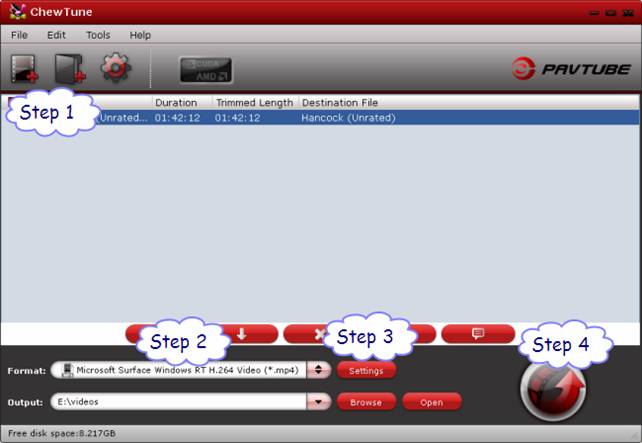
2. Choose the output video format and output folder. Click “Format” bar and move mouse to “Windows” column, you can easily find the profile of “Microsoft Surface Windows RT H.264 Video (*.mp4)”. The output videos could fit on Surface RT or Pro perfectly. If you like, you can click “Settings” to change the video encoder, resolution, frame rate, etc. as you wish.
P.S. For watching videos on the Windows RT based Surface Tablet, 720p with 1500~2500kbps is just all right. I find that bitrate higher results in big file size, and lower visible quality loss.
3. After above steps, just click the big “Convert” to start removing WMV DRM protection and converting WMV to Microsoft Surface RT MP4 videos.
Solution Two: How to Watch non-DRM WMV files on Surface RT
Free Download the App – Pavtube Video Converter. The program can be used an all-in-one video conversion app for for Surface tablet. It is easy to use and can help you convert almost all various formats of 1080p/720p HD videos including MKV, AVI, Xvid, MPG, MOV, MTS, TiVo, VOB, etc. for your Surface RT.
The Steps::
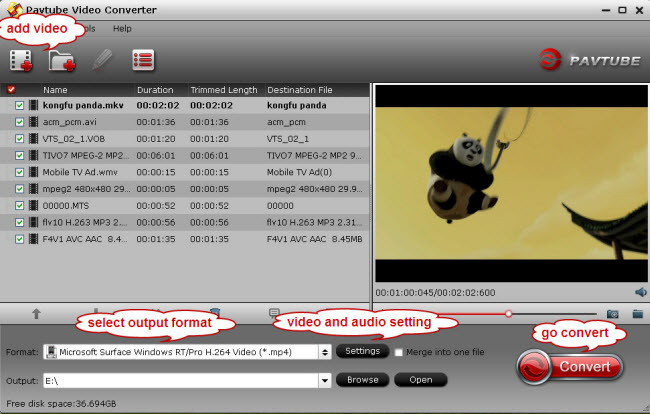
1. Launch the Video Converter, add WMV movies to the software.
2. Choose the output format. Click “Format” bar, you can easily find the optimized videos for Surface RT under Windows > Microsoft Surface Windows RT H.264 Video (*.mp4).
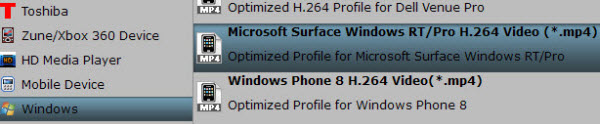
3. Start the conversion.
So there you have it. Pretty simple! Once the process completes, download and transfer the converted WMV files to your Surface and then you can watch all WMV files on your Surface RT tabelet and enjoy the videos as you like!
P.S. If you have no idea about Surface file transfer, you can check out the post ‘The Ways Transferring Files to Your Surface‘ to learn more.
More articles:
- Rip Blu-ray ISO movies to Surface Pro 3 for smooth playback
- Keyboard Problems with Surface Tablets
- Surface 3: what we want to see



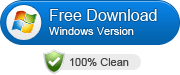

Hello there! Do you use Twitter? I’d like to follow you if
that would be okay. I’m definitely enjoying
your blog and look forward to new updates.