This guide is written for future Kindle Fire HDX owners who feel like downloading their movie library including DVD/Blu-ray movies and various formats of 1080p videos to Kindle Fire HDX 7/8.9 for playback on the go with Fire HDX Ultimate Video Converter.

The star of Amazon’s newly refreshed line of tablets is the Kindle Fire HDX, and it appears to be a faster, sexier, and smoother experience on all fronts. Available in 7-inch and 8.9-inch versions, the HDX ($229-$579) certainly appears prettier in its revamped molded magnesium body, with its buttons in better places, and oh yeah, sharper screens (the 8.9-incher owns a 2,560×1,600-pixel-resolution screen). Throw in its battery life and obvious portability, the Kindle Fire HDX can be used as a great media player for watching movies.
If you have some Blu-ray/DVD collections or the 1080p/720p videos you’ve downloaded from websites which are not in the supported video format of Kindle Fire HDX, you’ll need to convert them to Fire HDX compatible video format first and then sync converted movies to the Kindle Fire HDX for playback. The article below will help you better enjoy your 1080p/720p HD video and DVD, Blu-ray movies with your Kindle Fire HDX. Just follow it.
First, Free Download the App – Pavtube Video Converter Ultimate (20% off)
The program can help you compress 1080p Blu-ray to Kindle Fire HDX, rip DVD movie to Kindle Fire HDX and convert HD videos to Kindle Fire HDX, including MKV, AVI, MPG, VOB, TiVo and more, everything can be transferred to Kindle Fire HDX optimized formats at ease. Meanwhile the playback of the converted videos is as decent as possible as original and the conversions can be made for use on all forms of the Kindle Fire HDX. If you are a Mac user, you can use its equivalent Mac version -iMedia Converter Mac (Also 20% off now) to achieve your goal smoothly.
Ripping Blu-ray/DVD, Convert 1080p/720p HD videos for play on Kindle Fire HDX
The quick start guide below uses the movie converter Windows(Windows 8 included) screenshots. The way to converting movies to Kindle Fire HDX on Mac (Mac Mavericks 10.9 included) is almost the same. Just make sure you get the right version according to your computer operating system.
Step 1: Import souce video files to the program
Once run the Ulitmate Movie Converter for Kindle Fire HDX software, click “Add Video” to load video files like MTS/M2TS, MKV, VOB, MOV, TOD, TiVo, etc or click on “BD/DVD disc” icon to load movie from DVD and Blu-ray source(Disc, folder, ISO).
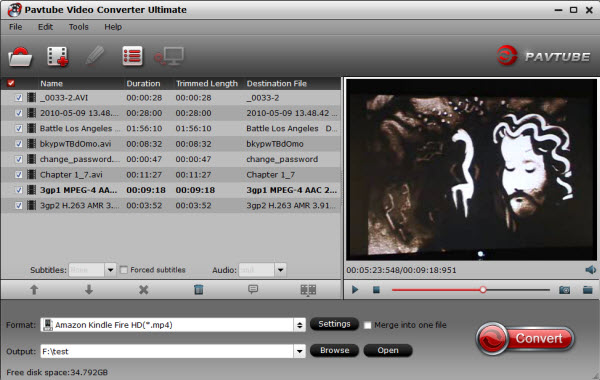
Step 2: Select the suitable output video format
Select the suitable output video format. Click “Format” bar, you can easily find the optimized videos for Kindle Fire HDX under “Android > Amazon Kindle Fire HD(*.mp4)”. The preset is specially designed for Playbook but the output videos could fit on Kindle Fire HDX perfectly and supplies full-screen playback.
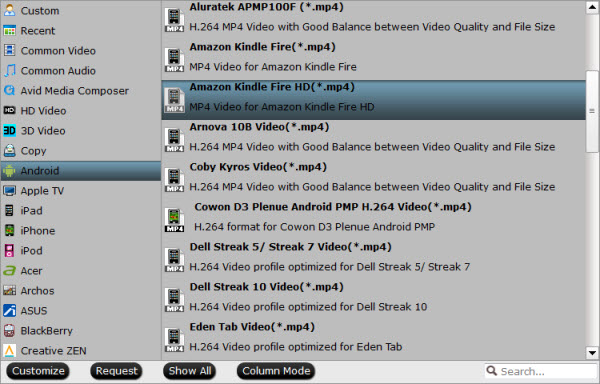
Click “Settings” to change the video encoder, resolution, frame rate, etc. as you wish. Keep in mind that bitrate higher results in big file size, and lower visible quality loss, and vice versa. For watching movies on Kindle Fire HDX, 720p with 1500~2500kbps is just all right.
Step 3: Start encoding movies to Kindle Fire HDX MP4 videos
After above steps, just click “Convert” to begin ripping Blu-ray/DVD and converting 1080p/720p videos to Kindle Fire HDX highly compatible MP4 videos.
When the ripping task is completed, you can click “Open” to find the ripped videos. After that, connect your device to computer via USB and transfer the videos to it with ease. So there you have it. Pretty simple. Now, you can enjoy viewing movies DVD, Blu-ray and various formats of MKV, AVI, VOB, WMV, MTS HD videos on Kindle Fire HDX anytime everywhere for great digital fun.
More Topics:
Convert and Play DVD on Kindle Fire HDX 7/8.9
Watch Blu-ray movie on Kindle Fire HDX 8.9




You may refer to this step by step guide, it’s about how to rip copyright DVD Movie and convert video to MP4 video for Kindle Devices, it works for Kindle HD, Kindle Fire, etc. My friends sent it to me, it’s easy to understand and works pretty well for me.
Excellent blog right here! Additionally your website so much up fast! What host are you the usage of? Can I am getting your affiliate link to your host? I desire my website loaded up as fast as yours lol
Saved as a favorite, I like your web site!
Ahaa, its fastidious conversation on the topic of this post
at this place at this web site, I have read all
that, so now me also commenting at this place.
I am actually pleased too read his website posts whiich includes plenty of valuable data, thanks for providing thdse data.
bookmarked!!, I like your site!
Pingback: Chris Miller
Howdy very ool website!! Guyy .. Excellent .. Superb ..
I’ll bookmark your site and take the feeds additionally?
I’m happy to find so many helpful info here within the post,
we’d like develop more techniques on this regard, thanks
for sharing. . . . . .
It’s a pity you don’t hafe a donate button!
I’d certainly donate to this superb blog! I guess for now i’ll settle for book-marking and adding youyr RSS feed to mmy
Google account. I look forward to brand new updates and will talk about this site with my Facebook group.
Chat soon!
I do consider all of the ideas you have offered in your post.
They’re really convincing and can definitely work.
Nonetheless, the posts are too quick for starters.
Thanks for the post.
Hi there i am kavin, its my first time to commenting anyplace, when i read this paragraph i thought i could
also create comment due to this good post.
Hi to every one, it’s truly a pleasant for me to go to see this site, it contains important Information.
Greetings! Very helpful advice in this particular article!
It’s the little changes that will make the most important changes.
Many thanks for sharing!
Hey there, You have done an excellent job. I will certainly digg it and personally recommend to my friends.
I’m sure they will be benefited from this site.